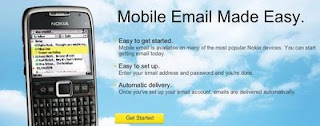
What is Nokia Messaging?
Nokia Messaging makes mobile email easy and mobilizes consumer email across a range of Nokia S60 devices. Nokia Messaging enables users to quickly set up, access, and use their email on their Nokia devices through a service that is optimized for mobile email.
What's new in this release of Nokia Messaging?
Support for Windows Live Hotmail email addresses
Support for HTML-formatted emails
Advanced email server settings configuration on http://email.nokia.com
Support for 18 S60 devices in 17 languages
Client and service performance improvements
How much does Nokia Messaging cost?
Nokia Messaging is currently provided on a trial basis. In the future, consumers will be able to acquire Nokia Messaging through an operator plan. You may incur charges in connection with the transfer and receipt of data to your mobile phone and may not be included in your flat data rate plan. Please contact your operator to know how much you will be charged.
How much does the Nokia Messaging cost when I am roaming?
Because data transfer costs may apply, you may choose to suspend email delivery when you leave your network area to prevent unexpected charges. Sync while roaming is disabled by default. Follow the below steps if you want to enable email delivery outside your network area.
To enable email delivery while roaming:
Select the Edit Settings icon from the Nokia Messaging client on your Nokia phone.
Select When to Sync.
Set Sync While Roaming to On.
Consult your operator for more information about data transfer costs.
GETTING STARTED:
How do I set up Nokia Messaging on my Nokia phone?
To sign up for Nokia Messaging, you need:
An existing Internet email account
A data service plan with your operator
A supported Nokia phone
Nokia Messaging software installed on your Nokia phone
Click here to sign up. To ensure reliable delivery of the Installation SMS, Nokia Messaging sends two text messages. You can use either text message to download and install Nokia Messaging.
Does my phone already have Nokia Messaging?
Depending on the model and/or firmware version of your Nokia device, you may have Nokia Messaging preloaded on your device. If you are in a country where Nokia Messaging is available, the E-Mail setup application on your phone will setup your email address within Nokia Messaging. As an alternative, you can sign up for Nokia Messaging at email.nokia.com.
Why do I have to give you my mobile number?
Your phone number is required to send your phone a text message (SMS) with a link to the Nokia Messaging software. The link in the text message lets you download and install the software directly on your phone.
Nokia does not use your mobile number except in accordance with our Service Terms and Privacy Policy.
Why do I have to give you my email password?
Nokia Messaging automatically fetches your email messages from your email account as new email arrives. To access your email, Nokia Messaging needs your user name and password.
Nokia does not use your password except in accordance with our Service Terms and Privacy Policy.
What if I am already receiving email on my phone?
Nokia Messaging can run on your Nokia phone alongside most other email solutions without any problems.
However, if you are using Nokia Intellisync Mobile Suite, you must uninstall this product before using Nokia Messaging.
To uninstall Nokia Intellisync Mobile Suite:
Select the Menu button on your Nokia phone.
Select Installations.
Highlight the Intellisync icon.
Select Options> Remove.
How am I notified of incoming email in Nokia Messaging?
When a new email arrives, you are notified with the email alert tone and/or vibration, and the @ sign appears in the menu bar. E-Series devices also display the subjects of the latest received messages on the home screen.
Can anyone intercept and read my email as it travels over the wireless network?
No. Your email is encrypted through SSL (Secure Sockets Layer) as it travels over the wireless network, to prevent unauthorized access.
Can I receive calls on my mobile phone when I am receiving email?
Yes. You can make and receive phone calls while Nokia Messaging is running.
HOW DO I...
How do I add or remove IMAP folders to sync?
Log into your account on email.nokia.com.
Select the Edit settings link next to an email address for which you would like to sync additional folders. If the email account uses the IMAP protocol, you can select more folders to sync.
Select the folders you would like to sync and save your changes.
Flag a message for follow up?
In the inbox highlight the message you want to flag.
Select Options and navigate to More
Choose Follow up and your message will be flagged.
How do I view HTML email in Nokia Messaging?
Messages with HTML formatting will be automatically displayed in Nokia Messaging. If there are images in the email you want to view, click on Show Graphics in the header of the email. HTML formatted emails use more data, please be aware that you may incur charges from your operator in connection with the transfer and receipt of data to your mobile phone. You can change the setting so that emails open as plain text by default. HTML emails can be viewed only on S60 Feature Pack 1 and Feature Pack 2 devices.
To request another SMS message with the link to the Nokia Messaging software:
Log in to your account on email.nokia.com.
Select Install now.
Enter the phone number of the Nokia phone on which you want to have Nokia Messaging. Two new SMS text messages are sent to the phone number you entered. You can use either text message to download and install Nokia Messaging.
How do I add or remove an email address on email.nokia.com?
To add an email address:
Log into your account on email.nokia.com.
Under My email addresses, select Add another.
Enter the email address and password.
Select Next.
To remove an email address:
Log into your account on email.nokia.com.
Under My email addresses, select Remove for the address you want to remove.
On the next page, select Remove again.
How do I add or remove an email address on my Nokia phone?
To add an email address:
From the Email launcher screen on your device, select Options.
Select Add mailbox.
To remove an email address:
From the Email launcher screen on your device, select the Settings icon.
Scroll to the account you want to remove.
Select Options-Remove mailbox.
Select Yes.
How do I change the password to my Nokia Messaging account?
To change the password to your Nokia Messaging account:
Log in to your account on email.nokia.com.
Under My Nokia Messaging account, select Change next to Password.
Enter your old password and your new password.
Select Save password.
How do I update the password for an email address I use with Nokia Messaging?
If you change the password to an email address with your email service provider, you need to update the password in the email address settings of your Nokia Messaging account so that you continue to receive email from that address.
To change the password for an email address:
Log in to your account on email.nokia.com.
Under My email addresses, select Edit settings for the address you want to change.
On the next page, click the Change password button.
On the next page, enter the new password.
Select Save changes.
How do I stop receiving email on my mobile phone?
To temporarily stop email delivery on your phone:
Open the Email launcher screen on your device.
Select Options.
Select Offline.
TROUBLESHOOTING...
I am having trouble setting up email on my Nokia device.
Nokia Messaging allows you to set up your email address on your Nokia device using only your email address and password. In some cases, the settings configuration process is unable to determine the settings for your email provider and requires additional information. If you encounter an error setting up your email on your Nokia device, go to email.nokia.com on your computer to create a new account or add an email address to your existing Nokia Messaging account.
I have not received the SMS message yet. What do I do?
To request another text message with the link to the Nokia Messaging software:
Log in to your account on email.nokia.com.
Select Install now.
Enter the phone number of the Nokia phone on which you want to have Nokia Messaging. A new message is sent to the number you entered.
If you're having trouble receiving the SMS message, you can use the Web browser on your phone to directly download the software.
On your phone's web browser, go to: email.nokia.com
Select the button to download the Nokia Messaging software.
Follow the instructions on the phone to download and install the software.
Enter your email address and password.
Select Automatic if asked how you want your mail delivered.
If you are unable to receive the text message and are in a country where Nokia Messaging has not launched, your email will be automatically setup within the S60 Messaging application on your device and not in the Nokia Messaging client.
How far back in time can I save my email using Nokia Messaging?
You can store email messages for up to one month with Nokia Messaging. Those messages are stored in the device memory of your phone, so you may wish to change the amount of stored messages in the settings on your device.
Go to the Email launcher
Select the Settings icon.
Select What to sync.
Select Inbox.
Select Remove older than and change to desired value.
When you initially set up Nokia Messaging you will receive email from the last three days, then automatic delivery of new email will begin. Old email is stored to the value you set in the Settings menu.
I can't sign up with my Google Apps email address
You may need to authenticate with Google's system before you can sign up for Nokia Messaging. To do this:
On the computer you're using now, go to https://www.google.com/a/yourdomain.com/UnlockCaptcha, where "yourdomain.com" is your own domain name.
Enter the requested information (email user name and password, plus the letters in the distorted picture).
Now on this computer, begin the Nokia Messaging sign up process again.
I set up my Nokia Messaging account with my Windows Live Hotmail email address, but I am not receiving any email.
Windows Live Hotmail requires the latest Nokia Messaging phone software. You may be using an older version of the software. Point your phone browser to email.nokia.com and download the software from there. After you install the new version, the Nokia Messaging software will automatically launch. Click the Sync button to begin receiving your Windows Live Hotmail.
My mobile phone displays an error message about not being able to connect to the Internet. What do I do?
Your access point may be incorrectly defined or your mobile phone may be out of network coverage. An access point is a setting your mobile phone uses to connect to the Internet. You can change what access point Nokia Messaging uses within the Settings.
Ensure that your phone is within network coverage and that your access points are correctly defined. If necessary, you can download new access points from the Settings (in the Tools folder) on your phone.
I get an error message when I try to get my email on my mobile phone in another country. What does this mean?
Nokia Messaging requires Internet connectivity. Most often this error is due to the fact that your operator does not have roaming agreements with operators in that country.
I am not getting email on my mobile phone any more. What do I do?
If your account is active and you are not receiving email on your mobile phone, check for the following circumstances:
You may have changed the password for your Internet service provider email address. If so, you must update the Nokia Messaging settings for this email address with your new password. Email messages will then be delivered to your phone. To update your email address password, log in to your Nokia Messaging account. Under My email addresses, select Edit settings. Click Change password, enter the new password, and then select Save changes.
The server for your email address is down. For more information, contact your email service provider.
You may have inadvertently changed a setting in your Nokia Messaging account. Log in to your account to determine whether your information needs to be updated.
My question was not answered here.
If you need help with Nokia Messaging, please visit Nokia Support and select Contact Us.
http://www.nokia.com/support
This app is multilanguage!
This is leatest relase. I cant find changelog..
http://uploaded.to/file/45gq0d/Nokia_Messaging_pre-FP1.zip
http://uploaded.to/file/fl89vr/NokiaMessagingv10.00.16s60v5.zip
http://uploaded.to/file/owvt2d/Nokia_Messaging_FP1.zip
http://uploaded.to/file/shaw98/Nokia_Messaging_FP2.zip

